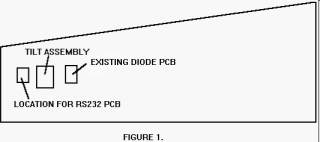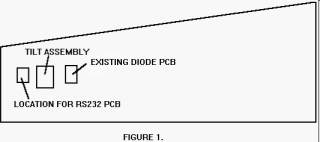K-008-2 RS232/coin meter/printer, PCB upgrade kit
This kit is used for adding a coin meter, and a printer port to any CAPCOM Pinball games.
Parts list
- RS232/coin meter/ptr PCB Part # A0019501
- Serial data cable Part # C-00197
- Printer interface cable Part # C-00195
- Power cable Part # C-00196
- Spacers (4) Part # PL00108-04
- Screws (4) Part # SC00121-08
- Switch bracket Part # MT00321-2
- Schematics Part # A0019501
- Instruction sheet Part # PM00137 rev 3
Serial numbers affected
All pinball games. PINBALL MAGIC
serial numbers PB100001 through PB100040 will require kit # K-011, which includes: 1 Door switch actuator #MT00329, AND 1 Switch bracket hole template #PM00143.
NOTE: GAME MUST HAVE SOFTWARE VERSION V1.04 OR LATER
Tools needed
- Soldering iron and solder
- Philips screwdriver
- 1/4" nut driver
- Cable ties
Procedure
-
CAPCOM Distributor regarding any missing or damaged parts.
-
Turn power off to the game and unplug it from the wall.
-
Open the coin door, and remove the playfield glass hold down bracket.
-
Carefully remove the playfield glass and set it in a safe location.
-
Locate the key to the backbox. Insert the key into the lock at the top of the
backbox and turn it fully clockwise. Lift up on the backglass and swing it out
towards the front of the game. Carefully remove the backglass and set it aside in
a safe place.
-
Open the lamp insert panel by lifting the latch, and swing it open.
-
Raise the playfield to it’s vertical position.
-
Open the dot matrix display panel by pushing the two latches, located above the
speaker enclosures, out towards the sides of the backbox. Now lower the display
panel.
-
Connect the serial data cable to connector J3 on the CPU PCB.
-
Route the cable around the CPU board dressing the cable to the existing cable
with 2 cable ties at the corners of the CPU PCB.
-
Route the cable through the bottom of the backbox and into the bottom cabinet.
Run the cable along the inside left wall until it reaches the coin door. Make sure
that the cable can not be pinched in the backbox, and that there is enough slack
to lower the backbox without ripping the cable off of the CPU. Use wire ties to
secure the cable every 6".
-
Close and latch the dot matrix display panel and the backbox lamp insert panel.
Replace the backglass and lock it in place.
-
Attach the RS232 PCB (with the screws and spacers provided) to the inside left
wall. Refer to figure 1 for the proper location.
-
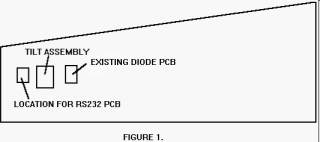
-
Connect the serial data cable (the other end was just connected to the CPU in STEP 9) to connector J9 on the RS232 PCB.
-
If there is a connector already connected to J5 on the diode PCB (see figure 1)
proceed to step 17.
-
Connect one side of the power cable to connector J5 on the diode PCB (see
figure 1), and connect the other end of the cable to J8 on the RS232/coin
meter/printer PCB.
-
Remove the coin door switch and the 50v interlock switch from the bracket on
the inside of the cabinet. These are located on the bottom left hand side of the
coin door opening.
-
Remove and discard the metal switch bracket.
-
Attach the new switch bracket to the cabinet in place of the one that you just
removed.
-
Place the interlock switch and the coin door interlock switch into the bracket,
and connect the switches back up.
-
Remove the two hex mounting screws on the switch bracket. Use these screws to
attach the printer interface cable to the switch bracket.
-
Now connect the cable to connector J1 on the RS232 PCB.
-
There is a 12 pin male Molex connector that is part of the main wiring harness
connected to J5 of the diode PCB. Disconnect and reconnect to J8 of the
RS232 PCB.
-
To install a coin meter, attach the meter to the RS232 PCB at connector J7.
-
You are now printer and meter ready. Refer to the REPORTS section of your
game manual for information on printer setup.
NOTE:
CITIZEN IDP 562 DOT MATRIX PRINTER - Attach a ‘Serial Printer Cable’ from your printer to the printer connection the front door.
LAP TOP - Attach a ‘NULL MODEM CABLE’ from your lap top to the printer connection at the front door.